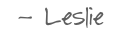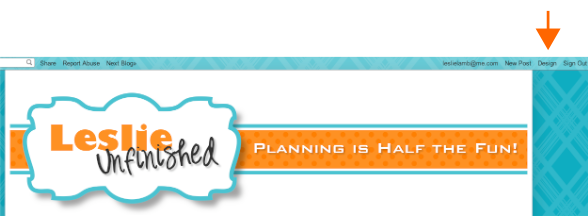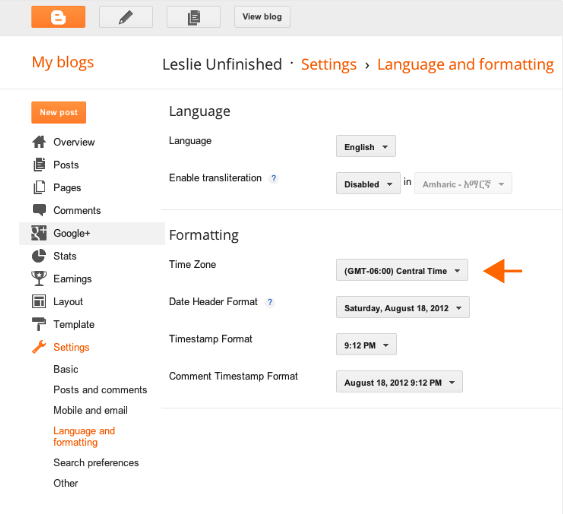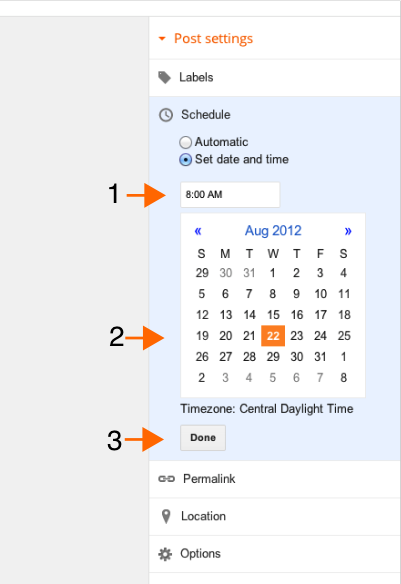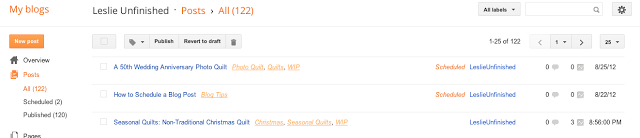How to Schedule a Blog Post
Did you all know you could write up a blog post and schedule it for a later time? Well, I knew it too, but honestly, I thought it was going to be some long drawn out process with HTML and gadgets or widgets or something. Turns out it is too easy to believe!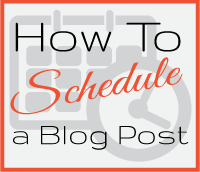 First off, you need to make sure that Your Blog's time zone is correct. To do that, log into Blogger and click on DESIGN on the Blogger navigation bar in the upper right corner.
First off, you need to make sure that Your Blog's time zone is correct. To do that, log into Blogger and click on DESIGN on the Blogger navigation bar in the upper right corner.
Next, from the menu on the LEFT, select SETTINGS and then LANGUAGE AND FORMATTING. That will bring you to a page like the one below. Change the Time Zone to your appropriate zone and SAVE.
- Set the time of day you want your entry to post.
- Select the future date you want your entry to post.
- Click DONE.
When you've finished writing your post, click the PUBLISH button like normal. Your post will now be published on the date you scheduled! And..when viewing the list of all your past or drafted posts, you'll see that SCHEDULED is written by your future posts!
Easy, right?Yeah, I know. You already knew how to do it.